- Introduction
- My recipes of
~/.hammerspoon/init.lua- Open application with alt + X
- Open a Chrome tab with alt + ?
- Snap windows to the edges of the screen, and resize it!
- Move windows between multiple monitors
- Quick switch Chrome users, or open incognito mode
- Put computer to sleep mode
- When connected to work Wifi, mute the computer to avoid awkward moment
- Add a quick new reminder
- Create a keyboard macro
Introduction
I have been committing to free my hand from mouse for a very long time. As a programmer, it’s easy to get frustrated when I have to switch from mouse and keyboard. That’s why I use Hammerspoon – a perfect solution for macOS automation. I will list some of my most useful features when I use Hammerspoon in this post.
First of all, even though Lua has a very simple module manage system. I intend not to use it since I want to just copy and paste my configuration file text from Github. I don’t want to setup some sort of git repo for ./hammerspoon, even though it seems more intuitive. I don’t have too many requirements from Hammerspoon. I think it should be a very simple helper tool for developers.
My recipes of ~/.hammerspoon/init.lua
Open application with alt + X
This is one of my favorite feature. Opening an application by holding two keys in the keyboard, is something I’ve used for year since I used Windows. Before I discovered Hammerspoon, I have tried Bettertools and Alfred (with PowerPack) to do that. But Bettertools involves a lot of unnecessary feaetures, and PowerPack is expensive.
Here is my simple solution with Hammerspoon:
function open(name)
return function()
hs.application.launchOrFocus(name)
if name == 'Finder' then
hs.appfinder.appFromName(name):activate()
end
end
end
--- quick open applications
hs.hotkey.bind({"alt"}, "E", open("Finder"))
hs.hotkey.bind({"alt"}, "C", open("Google Chrome"))
hs.hotkey.bind({"alt"}, "T", open("iTerm"))
hs.hotkey.bind({"alt"}, "X", open("Xcode"))
hs.hotkey.bind({"alt"}, "S", open("Sublime Text"))
hs.hotkey.bind({"alt"}, "V", open("Visual Studio Code"))
hs.hotkey.bind({"alt"}, "I", open("IntelliJ IDEA"))
hs.hotkey.bind({"alt"}, "M", open("NeteaseMusic"))
So that I can just tap alt and c to open Chrome. Finder app is a special case but the other apps should be about the same. This approach will sacrifice the native function of the alt key which is to enter Greek alphabet but I can live with it.
Open a Chrome tab with alt + ?
For some apps such as Slack, I want to run it as a web app in the browser, and I also want to quick switch to it. It’s a little tricky because Hammerspoon doesn’t have API for third party applications such as Chrome. So we need JXA to help with this. JXA is that using Javascript to complete some automation in OS X. Here is my solution:
function chrome_active_tab_with_name(name)
return function()
hs.osascript.javascript([[
// below is javascript code
var chrome = Application('Google Chrome');
chrome.activate();
var wins = chrome.windows;
// loop tabs to find a web page with a title of <name>
function main() {
for (var i = 0; i < wins.length; i++) {
var win = wins.at(i);
var tabs = win.tabs;
for (var j = 0; j < tabs.length; j++) {
var tab = tabs.at(j);
tab.title(); j;
if (tab.title().indexOf(']] .. name .. [[') > -1) {
win.activeTabIndex = j + 1;
return;
}
}
}
}
main();
// end of javascript
]])
end
end
--- Use
hs.hotkey.bind({"alt"}, "H", chrome_active_tab_with_name("HipChat"))
Snap windows to the edges of the screen, and resize it!
I used Spectacle to achieve this until I discovered Hammerspoon. Why do I need one more application when I can use Hammerspoon to achieve it?
Here is my solution. When I press the shortcut keys it will move the window and their sizes intuitively.
function move(dir)
return function()
local win = hs.window.focusedWindow()
local frame = win:frame()
local screenFrame = win:screen():frame()
frame = win:screen():absoluteToLocal(frame)
screenFrame = win:screen():absoluteToLocal(screenFrame)
local x = frame.x
local y = frame.y
local w = frame.w
local h = frame.h
if dir == 'right' then
if x < 0 then -- negative left
frame.x = 0
elseif x == 0 then -- attach to left
if w < screenFrame.w * 1 / 4 then -- win width less than 25%
frame.w = screenFrame.w * 1 / 4
elseif w < math.floor(screenFrame.w * 1 / 3) then -- win with less than 33%
frame.w = math.floor(screenFrame.w * 1 / 3)
elseif w < screenFrame.w * 1 / 2 then -- win width less than 50%
frame.w = screenFrame.w * 1 / 2
elseif w < screenFrame.w * 3 / 4 then -- win with less than 75%
frame.w = screenFrame.w * 3 / 4
else
frame.x = screenFrame.w * 1 / 4
frame.w = screenFrame.w * 3 / 4
end
elseif x < screenFrame.w / 2 then -- win on the left side
frame.x = screenFrame.w / 2
frame.w = screenFrame.w / 2
elseif x >= screenFrame.w / 2 and x < math.floor(screenFrame.w * 2 / 3) then -- win left edge in 50% - 66%
frame.x = math.floor(screenFrame.w * 2 / 3)
frame.w = math.floor(screenFrame.w * 1 / 3)
elseif x >= math.floor(screenFrame.w * 2 / 3) and x < screenFrame.w * 3 / 4 then -- win left edge in 66% - 75%
frame.x = screenFrame.w * 3 / 4
frame.w = screenFrame.w * 1 / 4
end
elseif dir == 'left' then
if x + w > screenFrame.w then -- negative right
frame.x = screenFrame.w - w
elseif x + w == screenFrame.w then -- attach to right
if w < screenFrame.w * 1 / 4 then -- win width less than 25%
frame.w = screenFrame.w * 1 / 4
frame.x = screenFrame.w - frame.w
elseif w < math.floor(screenFrame.w * 1 / 3) then -- win with less than 33%
frame.w = math.floor(screenFrame.w * 1 / 3)
frame.x = screenFrame.w - frame.w
elseif w < screenFrame.w * 1 / 2 then -- win width less than 50%
frame.w = screenFrame.w * 1 / 2
frame.x = screenFrame.w - frame.w
elseif w < screenFrame.w * 3 / 4 then -- win with less than 75%
frame.w = screenFrame.w * 3 / 4
frame.x = screenFrame.w - frame.w
else
frame.x = 0
frame.w = screenFrame.w * 3 / 4
end
elseif x > screenFrame.w / 2 then -- win on the right side
frame.x = 0
frame.w = screenFrame.w / 2
elseif x > 0 then -- win on left side
frame.x = 0
elseif w > screenFrame.w / 2 then -- win larger than 50%
frame.w = screenFrame.w * 1 / 2
elseif w > math.floor(screenFrame.w * 1 / 3) then -- win larger than 33%
frame.w = math.floor(screenFrame.w * 1 / 3)
elseif w > screenFrame.w * 1 / 4 then -- win larger than 25%
frame.w = screenFrame.w * 1 / 4
end
elseif dir == 'up' then
if y == screenFrame.y then -- attach to top
if h >= screenFrame.h / 2 then
frame.h = screenFrame.h / 2
end
elseif y + h == screenFrame.h + screenFrame.y then -- attach to bottom
frame.y = 0
frame.h = screenFrame.h
else
frame.y = 0
end
elseif dir == 'down' then
if y + h == screenFrame.h + screenFrame.y then -- attach to bottom
if h >= screenFrame.h / 2 then
frame.h = screenFrame.h / 2
frame.y = screenFrame.h - frame.h + screenFrame.y
end
elseif y == screenFrame.y then -- attach to top
frame.y = 0
frame.h = screenFrame.h
elseif y + h > screenFrame.h then -- overflow bottom do nothing
else
frame.y = screenFrame.h - h + 22
end
end
frame = win:screen():localToAbsolute(frame)
win:setFrame(frame)
end
end
--- window
hs.window.animationDuration = 0
hs.hotkey.bind({"ctrl", "cmd"}, "Right", move('right'))
hs.hotkey.bind({"ctrl", "cmd"}, "Left", move('left'))
Move windows between multiple monitors
This function is awfully useful for people with multiple monitors.
function send_window_prev_monitor()
local win = hs.window.focusedWindow()
local nextScreen = win:screen():previous()
win:moveToScreen(nextScreen)
end
function send_window_next_monitor()
local win = hs.window.focusedWindow()
local nextScreen = win:screen():next()
win:moveToScreen(nextScreen)
end
Quick switch Chrome users, or open incognito mode
Another killer feature. If you have multiple user profiles on Chrome (e.g. Work vs. Personal), it could be hard for you to find the correct window. Here is a solution:
function chrome_switch_to(ppl)
return function()
hs.application.launchOrFocus("Google Chrome")
local chrome = hs.appfinder.appFromName("Google Chrome")
local str_menu_item
if ppl == "Incognito" then
str_menu_item = {"File", "New Incognito Window"}
else
str_menu_item = {"People", ppl}
end
local menu_item = chrome:findMenuItem(str_menu_item)
if (menu_item) then
chrome:selectMenuItem(str_menu_item)
end
end
end
--- open different Chrome users
hs.hotkey.bind({"alt"}, "1", chrome_switch_to("Personal"))
hs.hotkey.bind({"alt"}, "2", chrome_switch_to("Work"))
hs.hotkey.bind({"alt"}, "`", chrome_switch_to("Incognito"))
Put computer to sleep mode
Closing the lid is an option. Here is an alternative if you don’t want to slap it.
hs.hotkey.bind({"control", "alt", "command"}, "DELETE", sleep)
When connected to work Wifi, mute the computer to avoid awkward moment
Sometimes when I accidentally click a Youtube video at office, the loud music will make everyone staring at me. To avoid such moment, I can setup a water for Wifi, so that whenever the computer connects to the work Wifi, it will mute itself if it’s using default output speaker.
local workWifi = 'Work-wifi'
local outputDeviceName = 'Built-in Output'
hs.wifi.watcher.new(function()
local currentWifi = hs.wifi.currentNetwork()
local currentOutput = hs.audiodevice.current(false)
if not currentWifi then return end
if (currentWifi == workWifi and currentOutput.name == outputDeviceName) then
hs.audiodevice.findDeviceByName(outputDeviceName):setOutputMuted(true)
end
end):start()
Add a quick new reminder
I spent a lot of time on this recipe. It is very useful to me as I am a heavy user of Apple’s Reminder app. It is a built-in app and yet powerful. However, it doesn’t provide very many options on shortcuts. With JXA, I can create a workflow so that I can add a quick reminder with remind time to any list I have.
function addReminder()
hs.osascript.javascript([[
var current = Application.currentApplication();
current.includeStandardAdditions = true;
var app = Application('Reminders');
app.includeStandardAdditions = true;
var td = new Date();
var dateMap = {
'Tonight': (function() { var d = new Date(); d.setHours(19, 0, 0, 0); return d; })(),
'Tomorrow morning': (function() { var d = new Date(); d.setHours(10, 0, 0, 0); d.setHours(d.getHours() + 24); return d; })(),
'Tomorrow night': (function() { var d = new Date(); d.setHours(19, 0, 0, 0); d.setHours(d.getHours() + 24); return d; })(),
'This saturday': new Date(td.getFullYear(), td.getMonth(), td.getDate() + (6 - td.getDay()), 10, 0, 0, 0),
'This sunday': new Date(td.getFullYear(), td.getMonth(), td.getDate() + (7 - td.getDay()), 10, 0, 0, 0)
};
try {
var content = current.displayDialog('Create a new Reminder', {
defaultAnswer: '',
buttons: ['Next', 'Cancel'],
defaultButton: 'Next',
cancelButton: 'Cancel',
withTitle: 'New Reminder',
withIcon: Path('/Applications/Reminders.app/Contents/Resources/icon.icns')
});
var list = current.chooseFromList(['TO DO', 'TO BUY', 'TO WATCH'], {
withTitle: 'List Selection',
withPrompt: 'Which list?',
defaultItems: ['TO DO'],
okButtonName: 'Next',
cancelButtonName: 'Cancel',
multipleSelectionsAllowed: false,
emptySelectionAllowed: false
})[0];
var remindDate = current.chooseFromList(Object.keys(dateMap), {
withTitle: 'Due Date Selection',
withPrompt: 'When?',
okButtonName: 'OK',
cancelButtonName: 'Cancel',
multipleSelectionsAllowed: false,
emptySelectionAllowed: true
});
var remindMeDate = remindDate.length === 1 ? dateMap[ remindDate[0] ] : null;
var entry = app.Reminder({
name: content.textReturned,
remindMeDate: remindMeDate
});
app.lists[list].reminders.push(entry);
} catch (err) {}
]])
end
--- Use
hs.hotkey.bind({"ctrl", "alt", "cmd"}, "R", addReminder)
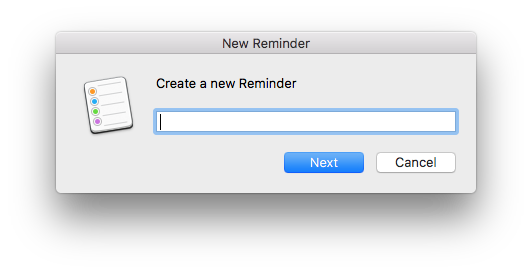
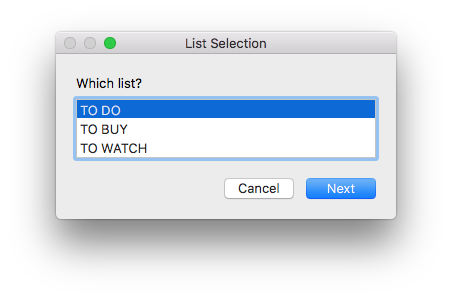
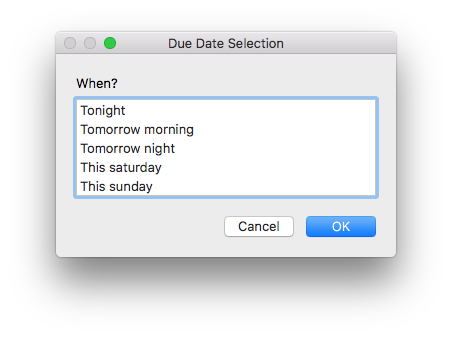
Create a keyboard macro
As a Javascript developer who is not good at debugging, I spent 10% of my coding time typing console.log. The following snippet allows me to type that text with a combo of shortcuts, without using any additional applications.
function keyStrokes(str)
return function()
hs.eventtap.keyStrokes(str)
end
end
hs.hotkey.bind({"ctrl", "alt", "cmd"}, "L", keyStrokes("console.log("))
You can find all of my configurations HERE